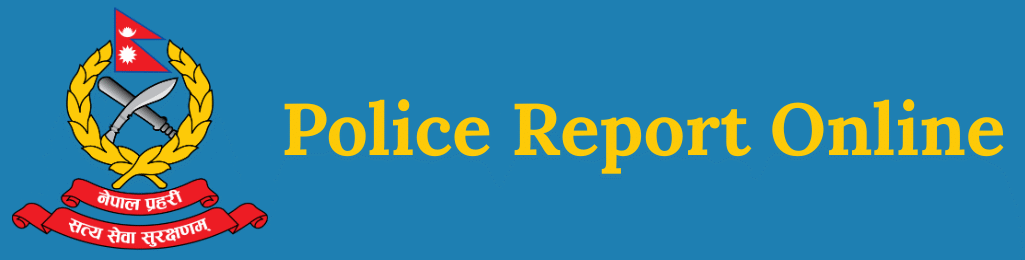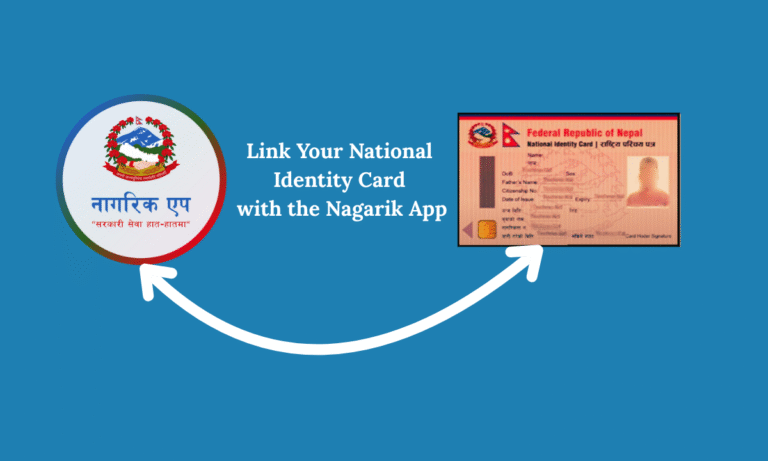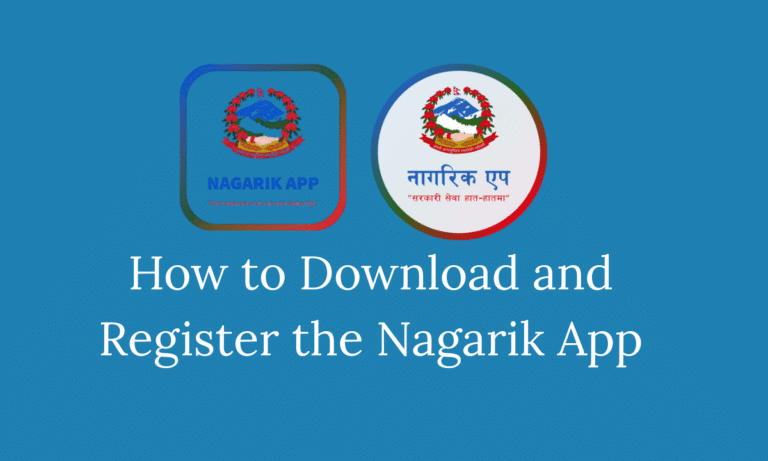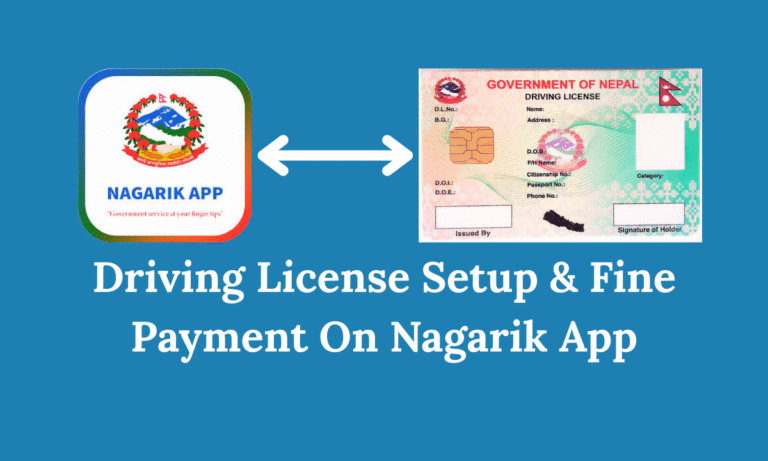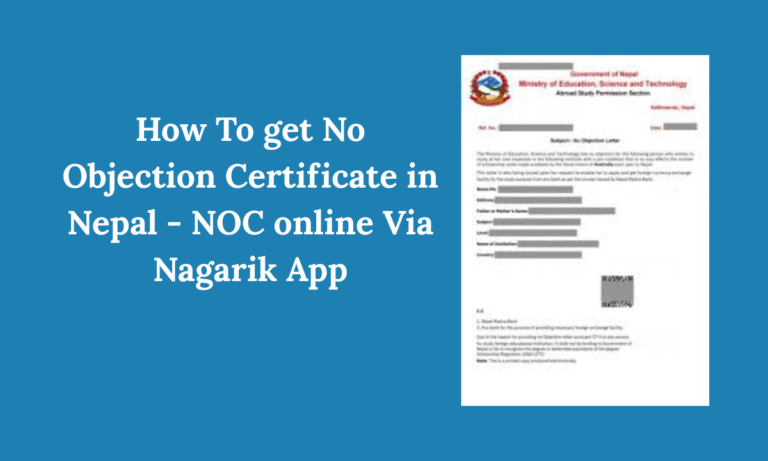Police Report Using Nagarik App – PCC Nagarik App

Nepal government services like Police Report Using Nagarik App – PCC Nagarik App are steadily moving online to make public access more efficient and user friendly. In Nepal, one of the most significant steps toward this transformation is the introduction of the Nagarik App a mobile application designed to streamline access to various government related services, including the Police Report Online Nagarik App also known as Police Clearance Certificate (PCC).
This comprehensive guide will walk you through everything you need to know about applying for a Police Clearance Report using the Nagarik App, from How to Download the Nagarik App to Police Report Online Payment and Verification and submitting your application.
What Is the Nagarik App?
The Nagarik App is an official digital platform launched by the Government of Nepal. It provides Nepali citizens with a secure and centralized way to access personal and administrative services directly from their smartphones. Through this app, users can:
- View and verify their digital citizenship certificate
- Access their driving license and traffic records
- Check educational credentials
- Link personal documents such as a passport or voter ID
- Apply for a Police Clearance Certificate online
The app aims to reduce the need for physical visits to government offices, saving time and minimizing bureaucracy.
Downloading the Nagarik App
Before applying for a Police Report, you will need to install the Nagarik App on your mobile device.
For iOS (iPhone) Users
- Open the Apple App Store on your iPhone.
- Search for “Nagarik App” in the search bar.
- Download and install the app.
- Alternatively, use the official download link Download from Apple Store
For Android Users
- Open the Google Play Store on your Android phone.
- Search for “Nagarik App.”
- Tap “Install” and wait for the app to download.
- You can also use this link Download from Google Play Store
Click here for step by step process of How to Download the Nagarik App for Android or iPhone
Registering and Logging In
Once the app is installed, follow these steps to register and access your account:
- Open the app and select your preferred language.
- Enter your mobile number that is registered under your name.
- Tap “Enter.”
- You’ll receive a One Time Password “OTP” via SMS.
- Enter the OTP or let the app automatically detect it.
Note: Only use SIM cards registered in your own name Nepal Telecom, Ncell, or Smart Telecom. This ensures security and avoids identity theft. The Nagarik App will not function properly if the SIM is not verified under your identity.
Click here for step by step process of How to Register on Nagarik App
Document Linking Requirements
To access and use services like the Police Report application, you must link key identification documents to your profile:
- Citizenship Certificate (mandatory)
- Voter ID
- Passport (required for visa related reports)
- Driving License
If you are planning to apply for a Police Clearance Certificate for travel, visa, or immigration purposes, linking your passport is essential.
How to Link Your Passport
- Open the Nagarik App and go to the “Passport” section.
- Enter your passport number and date of birth.
- Tap “Proceed” to submit your details.
- Once verified, your passport will be linked to your Nagarik App profile.
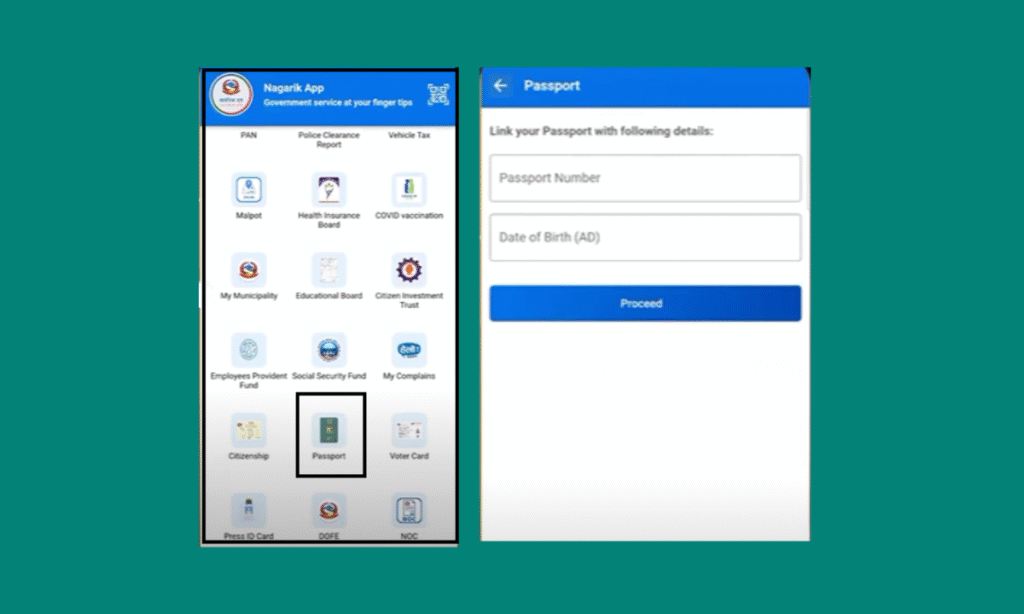
Steps to Apply for a Police Clearance Report
After linking your citizenship and passport (if applicable), you can now apply for the Police Report:
- In the Nagarik App dashboard, tap on “Police Clearance Certificate.”
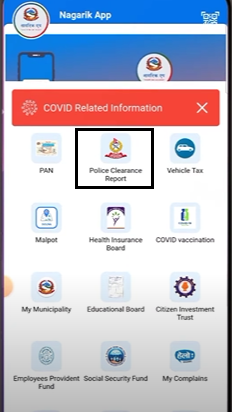
- Select “Request Report.”
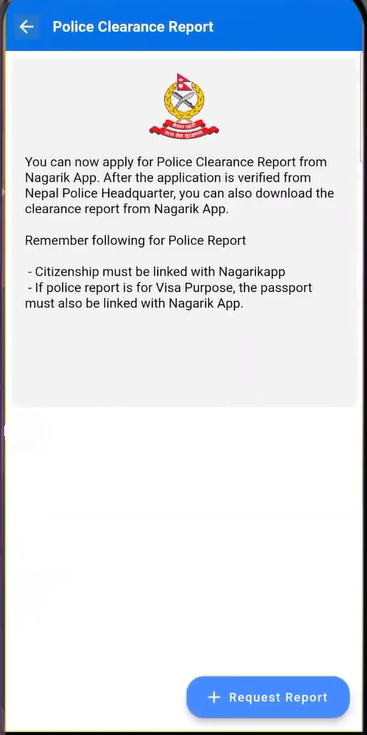
- Fill out the required personal details, including full name, address, and contact information.
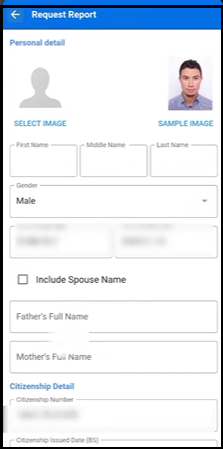
- Upload a recent passport size photograph that meets the following requirements
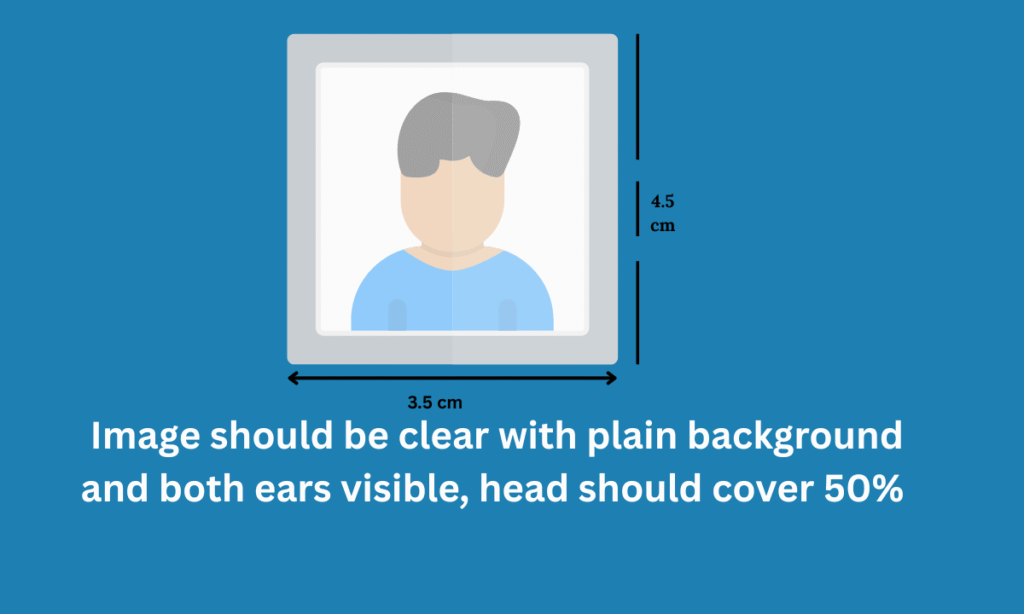
- Size: 35mm x 45mm
- Background: Plain white, borderless
- Face coverage: 70–80% of the image
- Body coverage: 20–30% of the image
- Resolution: Between 600 and 1200 DPI
- File Size: Between 1 MB and 2.5 MB
- Type: Color photo only
- Make sure your photo is recent and clearly shows your facial features without any filters or enhancements.
- After entering your personal details and uploading your photo Select the application purpose for example foreign employment, student visa, immigration, personal record, etc.
- Tap “Proceed” to submit your application.
- Your application will be forwarded to the concerned authority for verification.
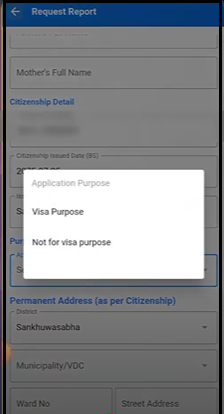
- Once your Police Report request is submitted, It will be reviewed by the Nepal Police Headquarters or relevant authority.
- The verification process may take a few days depending on the workload and accuracy of your details.
- If all documents are valid and no criminal record is found, your Police Clearance Certificate will be approved.
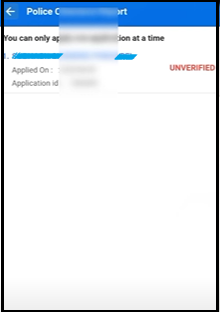
How to Download the Police Clearance Report
- Open the Nagarik App.
- Go to the Police Clearance Certificate section.
- Your digital Police Report will be available to view and download in PDF format.
You can now print or use this file for embassy submissions, visa applications, or official purposes as needed.
Benefits of Using the Nagarik App for Police Reports
- Convenient Apply from anywhere without visiting police headquarters.
- Time Saving Reduces the need for long queues and multiple visits.
- Secure Identity verification reduces the risk of fraud.
- Multi Service Access In addition to police reports, the app offers access to a wide range of services like tax details, academic records, and more.
Tips for a Smooth Application Process
- Keep all documents ready and scanned before starting.
- Use high speed internet to avoid disruptions during submission.
- Double check your data before submitting to avoid rejections.
- Regularly check the app for status updates on your application.
FAQs About Police Report Using Nagarik App – PCC Nagarik App
Can I apply for the Police Report if my SIM card isn’t registered in my name?
No. The app requires SIM verification for identity security. Your SIM must be registered under your own name.
What if my photo is not in the required format?
Your application might be rejected. Make sure the photo follows the exact size, background, and file requirements mentioned.
How long does it take to get the police report?
Processing time may vary but generally takes 3 to 7 working days.
Can I apply on someone else behalf?
No. The Nagarik App is designed for individual use. Applications must be made using your own verified identity and documents.
Conclusion
The Nagarik App has made it significantly easier for Nepali citizens to access government services like the Police Report Using Nagarik App – PCC Nagarik App. With just a smartphone and a few essential documents, you can apply for and receive your report digitally without the hassle of visiting multiple offices.
By following the steps outlined in this guide, you will ensure a smooth and efficient application process. Whether you are applying for a visa, job abroad, or just need your legal status confirmed, the Nagarik App provides a modern, reliable solution right at your fingertips.